With deepfake technology continuing to churn out AI-powered filters and AR face-swapping applications, swapping faces in videos is starting to become a trend. Whether you’re in it for fun, creative endeavors, or fixes for professional edits, swapping faces in videos can lead to hilarious, artistic, or even cinematic results.
So how do you go about swapping faces in a video? What tools should you use? What legal issues are there, if any? This all-in-one guide breaks down what you need to know how to change face in a video and teaches you howt to do so with methods, apps, and ethical issues explained.
Why Change Face in Videos?
But before that, let’s go over why people exchange faces in videos:
- Entertainment & Social Media Fun – Face swapper is extensively utilized for memes, entertaining videos, and TikTok/Instagram Reels.
- Creative Projects — Filmmakers and content creators utilize face swaps for special effects, parody videos, or deepfake experiments.
- Protecting Privacy – Others obscure or remove faces to anonymize individuals in video.
- Educational & Training Videos – Face swapping may be useful for simulations or role-playing scenarios.
How to Change Face in Video — A Step by Step Guide
To change a face in a video, AI tools are used to detect and replace facial features accurately. Here is the full, detailed process, with advice for improving your results and at least one way to fix a potential problem.
Step 1: Select Your Face Swap Software
Step one is to choose some software that will work for you based on skill level and needs. The best tools to change face in video, in a closer view:
- DeepFaceLab (Advanced Users)
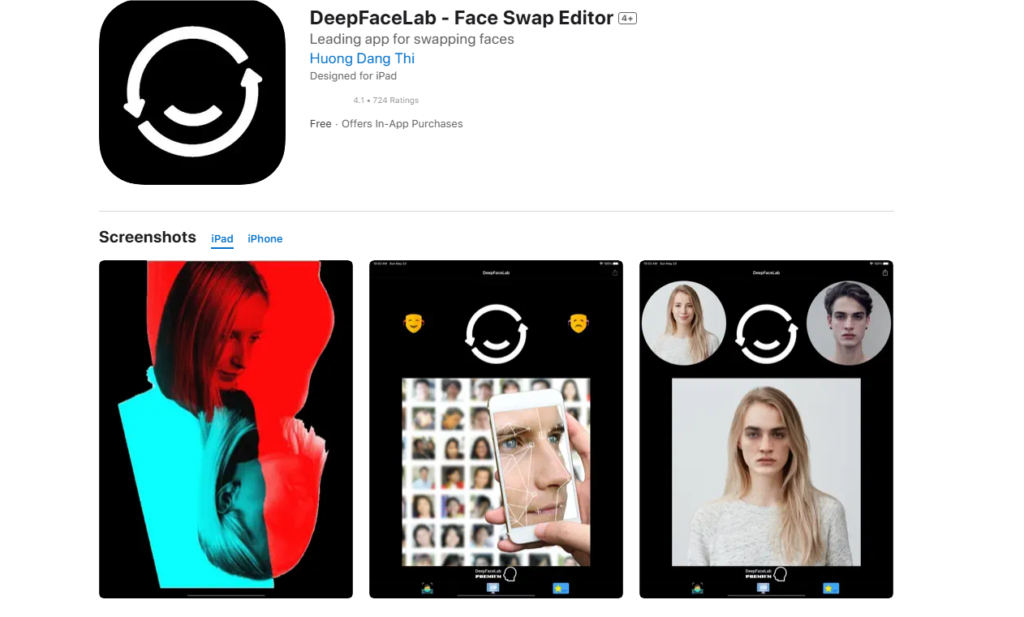
Best For: Extremely high-quality deepfake videos, movie editing, professional projects.
How It Works:
New Users: Manually extract, train, and convert faces.
Leverages AI to translate facial movements from a source face onto a target video.
Pros:
Free and open-source.
Very flexible (modify resolution, frame rate, blending).
Cons:
Steep learning curve (requires knowledge of Python).
Challenging (training can take hours or days)
- Luxand FaceSwap (Easy To Use)
Best For: Fast trades without needing technical know-how.
How It Works:
Upload a video and choose the face you want to replace.
The AI then automatically fits the new face on the video.
Pros:
It’s a web-based tool—no installation is required.
Real-time preview.
Cons:
Watermark on free version.
Limited customization.
- Reface (Mobile & Fun Swaps)
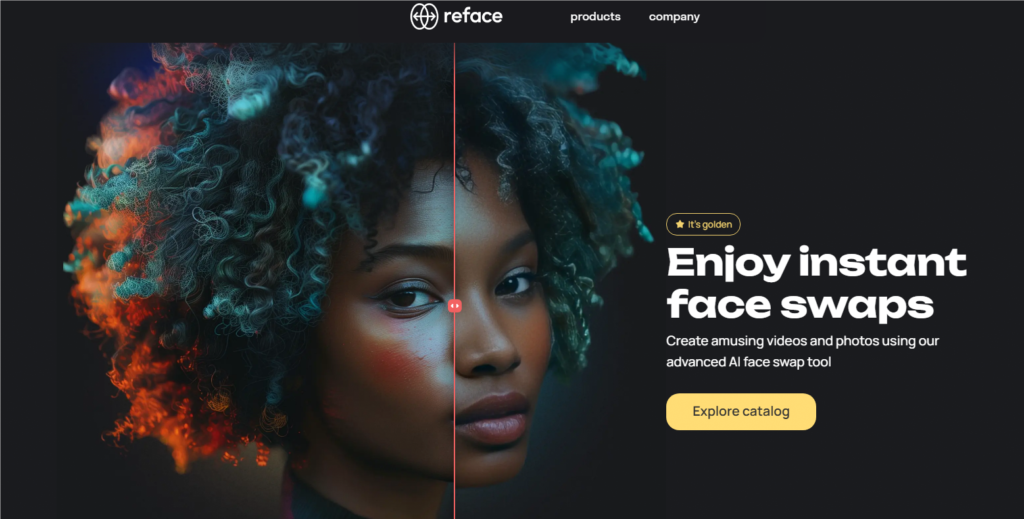
Best For: Real-time swap features for social platforms (think TikTok, Instagram).
How It Works:
Upload a selfie or select from a preset GIF/video
In seconds, AI swaps in the face.
Pros:
Extremely easy to use.
Huge library of templates.
Cons:
Short video constraints (10-15 seconds long).
HD quality requires a subscription
- Zao (Hyper Realistic Deepfakes)
Best For: Face swaps that look ultra-realistic (Chinese app).
How It Works:
Upload a photo, and Zao swaps faces in movie/TV clips.
Pros:
Best-in-class realism.
Fast processing.
Cons:
There are privacy concerns (you need to upload facial data).
Limited language support (Chinese only)
Step 2: Set Up Your Source & Target Videos
For a smooth face swap:
A. Select a Good One Mouth Face
Using a high-quality, well lit image or video of the face that you want to insert.
No blurry, low-light or angled shots.
B. Choose a Target Video That is Compatible
The original video should have a clear, straight-on face.
No fast movements, occlusions (eg. hair covering the face) or extreme angles.
C. Match Facial Features
To get the best results, ensure that: source face and target face are similar in:
Skin tone
Facial structure
Lighting conditions
Best 8 4K Video Enhancer Online Free to Improve Video Quality >>
Step 3: Upload & Align Faces
Upload the source face (which may be a photo or video).
Let the AI align and blend the faces automatically.
Here are the steps in manual tools (DeepFaceLab, After Effects):
- Frame Extraction: This is where the video is broken down into frames.
- AI Detection: Detect facial landmark using AI
- Train the Model (DeepFaceLab only) In this step, the training process to map expressions will run.
- Convert & Merge: finally, apply the face swap and render the video.
Step 4: Refine the Face Swap
Even the best AI tools to change face in video might require manual adjustments:
A. Adjust Blending & Edges
Employ feathering or blur tools to soften hard edges.
Use color correction to match skin tones.
B. Sync Facial Movements
If it looks too weird in the mouth or eyes, tweak keyframes in After Effects.
Further train the model in DeepFaceLab.
C. Fix Lighting & Shadows
Add a light source to recreate that of the original video.
Use shadow effects for realism.
Step 5: Export & Share
Recommended Settings:
Format: MP4 (for compatibility; H.264).
Resolution: 1080p or 4K (if supported by source).
Frame Rate: Same as the original video (usually 24–30 FPS).
Sharing Tips:
Edit with captions or effects (CapCut, Premiere Pro), then post
Credit the original creators if necessary.
Best Text to Video AI Generators: Revolutionizing Content Creation >>
Change Face in Video: Legal Considerations & Ethical Considerations
Though face swapping can be entertaining, it presents serious legal and ethical issues:
- Consent Is Crucial
Switching out someone’s face without their permission may break privacy laws.
Always obtain consent before using a person’s likeness.
- Deepfake Misuse & Fraud
Some countries banned malicious deepfakes (fake news, revenge porn, scams).
The use of face swaps for dishonest purposes could have legal ramifications.
- Copyright & Platform Policies
Social media (Facebook, TikTok, YouTube) can take down unauthorized deepfakes.
Commercial usage of face-swapped videos might need legal clearance.
Advice for Achieving a Realistic Face Swap
Here are ways to make your face swap look natural when change face in video:
✔ Skin Tones & Match Lighting – Realign colors to be seamless.
✔ Sync Facial Movements – Some AI Tools Have Good Motion Tracking
✔ No Extreme Angles – Front-facing shots work best.
✔ Blur Edges – To tone down the edges and make transitions softer.
Conclusion
AI has made it easier than ever to change faces in videos with tools such as DeepFaceLab, Reface, and FaceSwap. It is always worthwhile to consider legal and ethical implications, but whether for entertainment, creativity, or privacy, the face swap offers endless opportunities.
In this guide, you will learn how to change face in video safely without falling into common traps. Ready to try it out? All this are some cool stuff and you could with more tools, so pick a tool and go have fun and play!
